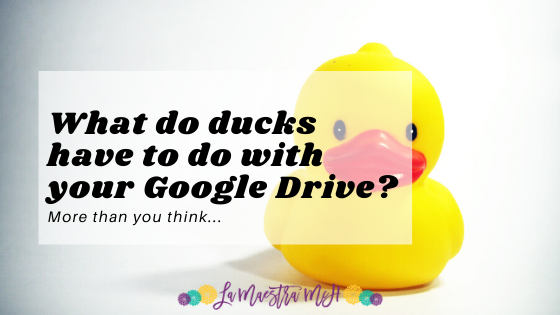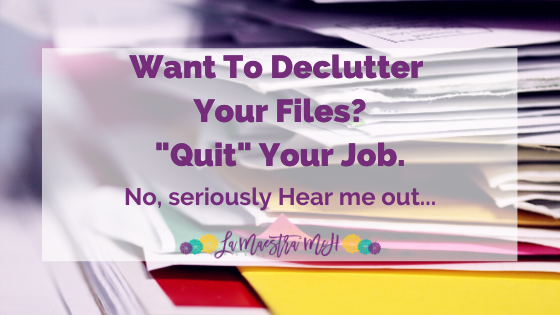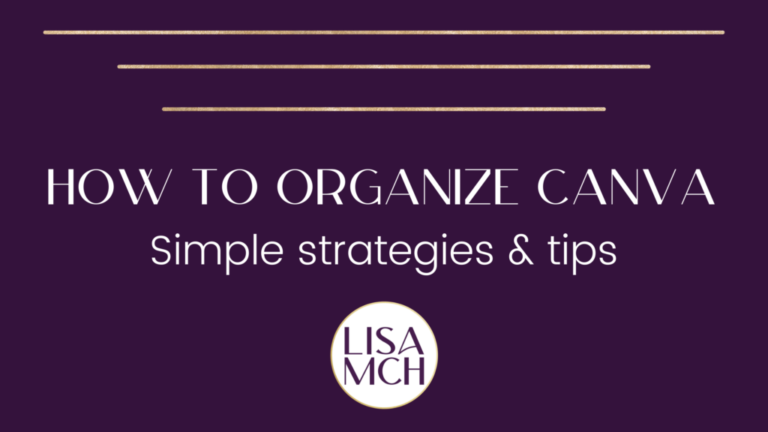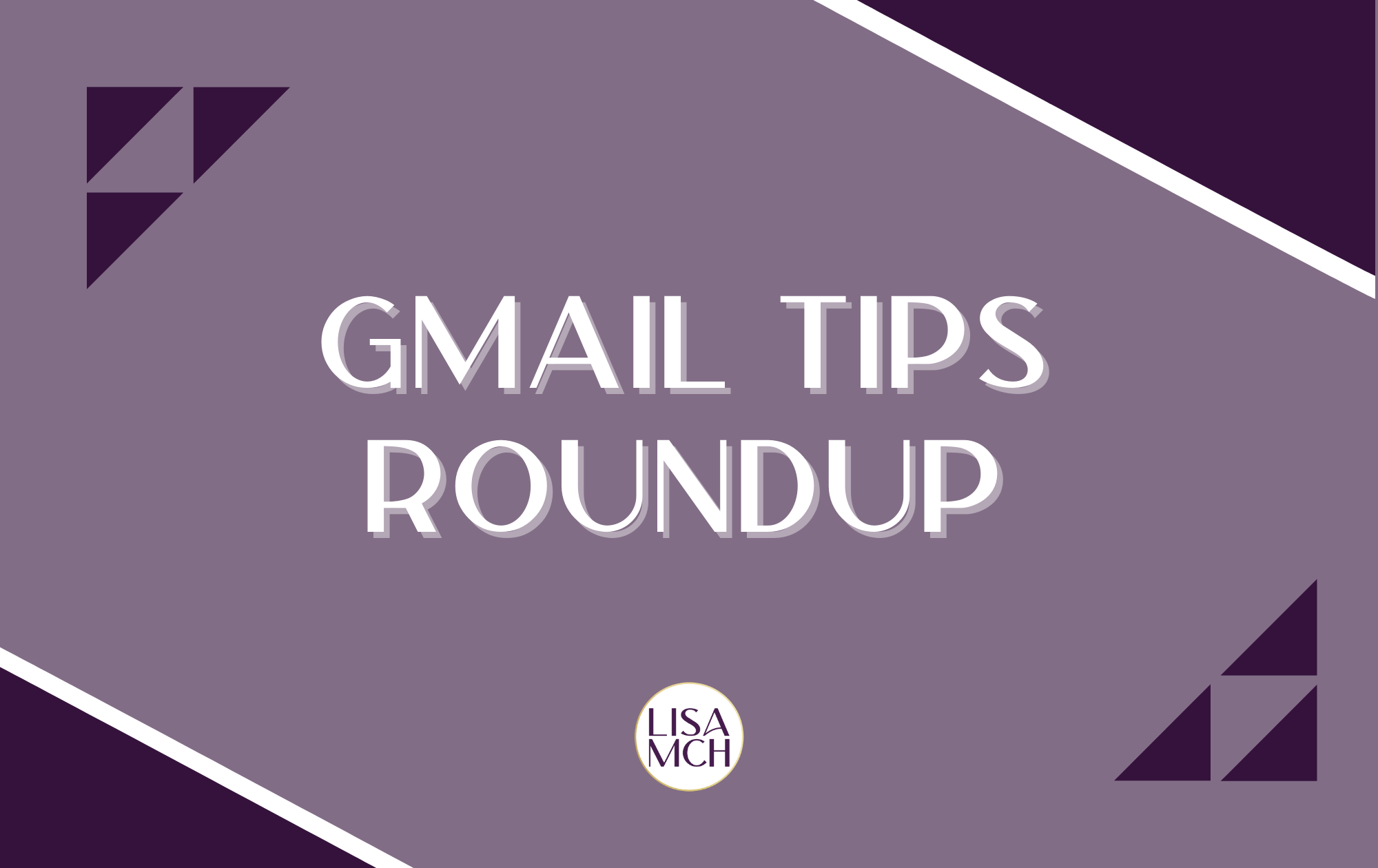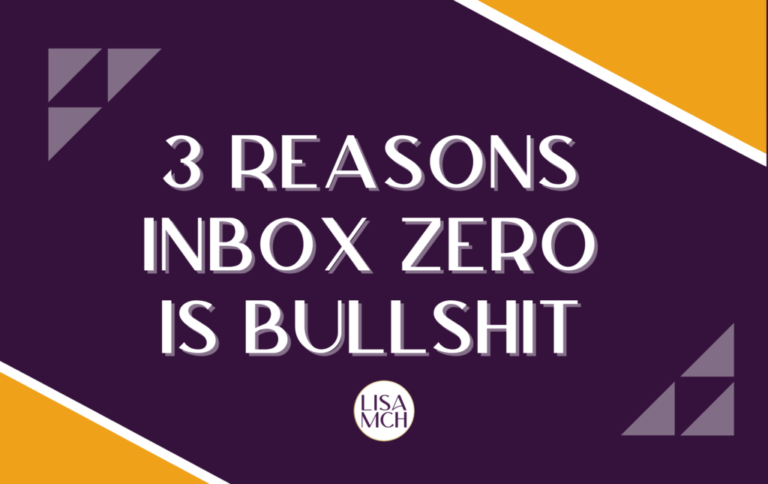How I Organize My Digital Photos
Struggling with how to organize digital photos? Me too. Well, sort of. I know how I should organize digital photos but I’m not great at following through. The result? Unorganized digital photos that are difficult to use for photo books or finding what I need. So I’m taking my own advice and organizing my digital photos. Come along for the journey.
Step 1: Assess The Situation
It’s one thing to say, “My photos are a mess”. It’s another thing entirely to be able to articulate exactly why my photos are a mess and what their current state truly is. Step one to organizing digital photos is to assess the current situation and get a clear picture of what you’re working with.
My Situation:
My photos are all in one place, Google Photos. This is good so I’m not having to pull them from multiple locations. They are in one central place.
They are all in the main “Photos” area, not separate folders by date which is my problem.
Everything automatically backs up to Google Photos which is nice but also means that I have screenshots, recipes, and random images I don’t want mixed in with my family photos. I want this to be just my personal, family photos, no business images mixed in.
Now that I know my situation, I can move on to step 2.
Step 2: Identify My Resources
Know that we know our situation, we need to identify what we can do about it. Before jumping in, take a moment to be realistic about how much time and energy you have to devote to this organizing project and the programs and platforms you have to work with.
You also need to identify your wants, needs, and goals. If you don’t know what you want, you can’t get there.
My Situation
I work from home so I have time to devote to this project and I don’t want to spend an entire day organizing photos. I’d rather devote a small chunk of time every other day. I don’t have any major life events happening at the moment (fingers crossed) so I have energy to devote to this project.
My photos are stored in Google Photos and I’m happy with that solution. I will be using Shutterfly to make my photo books. I shouldn’t need any other programs.
I want my photos organized by month and year so I can easily make my photo books and look over my photos and know when they were taken.
Step 3: Make A Plan
This will be your map. You should never sit down to work and think, “What should I do?” It’s important to be clear in your steps and to add a time line. As you write your plan, take into consideration your time and energy that you have to devote to this project. If I say I’m going to spend 4 hours on a Monday working on this, that’s never going to happen.
You can write your plan as a simple checklist in Google Docs or get fancy with a project management system like Asana. Do whatever works for you.
My Situation
I’m keeping it simple and making a Google Doc table. I will tackle my photos one month at a time starting with January 2018 and working my way to the present.
For each month I will first delete photos I don’t want (screenshots, IG Images, bad photos, duplicates, etc) then move them to a folder called “Month YYYY” (i.e. January 2018).
I will plan to work in 15 minute time chunks using a timer. I’ll work longer if I’m in the zone or only need 1-2 more minutes to finish the project.
I don’t want to spend every day on this so I’ll plan to work on Saturday and Sunday mornings (I like to get up early on the weekends, make my coffee and work on the computer). Two week day mornings will also be designated to work on this project.
Little by little, I’ll get my photos organized.