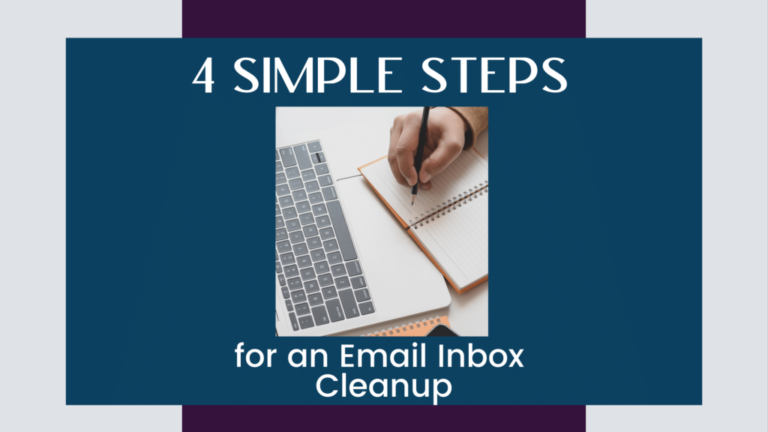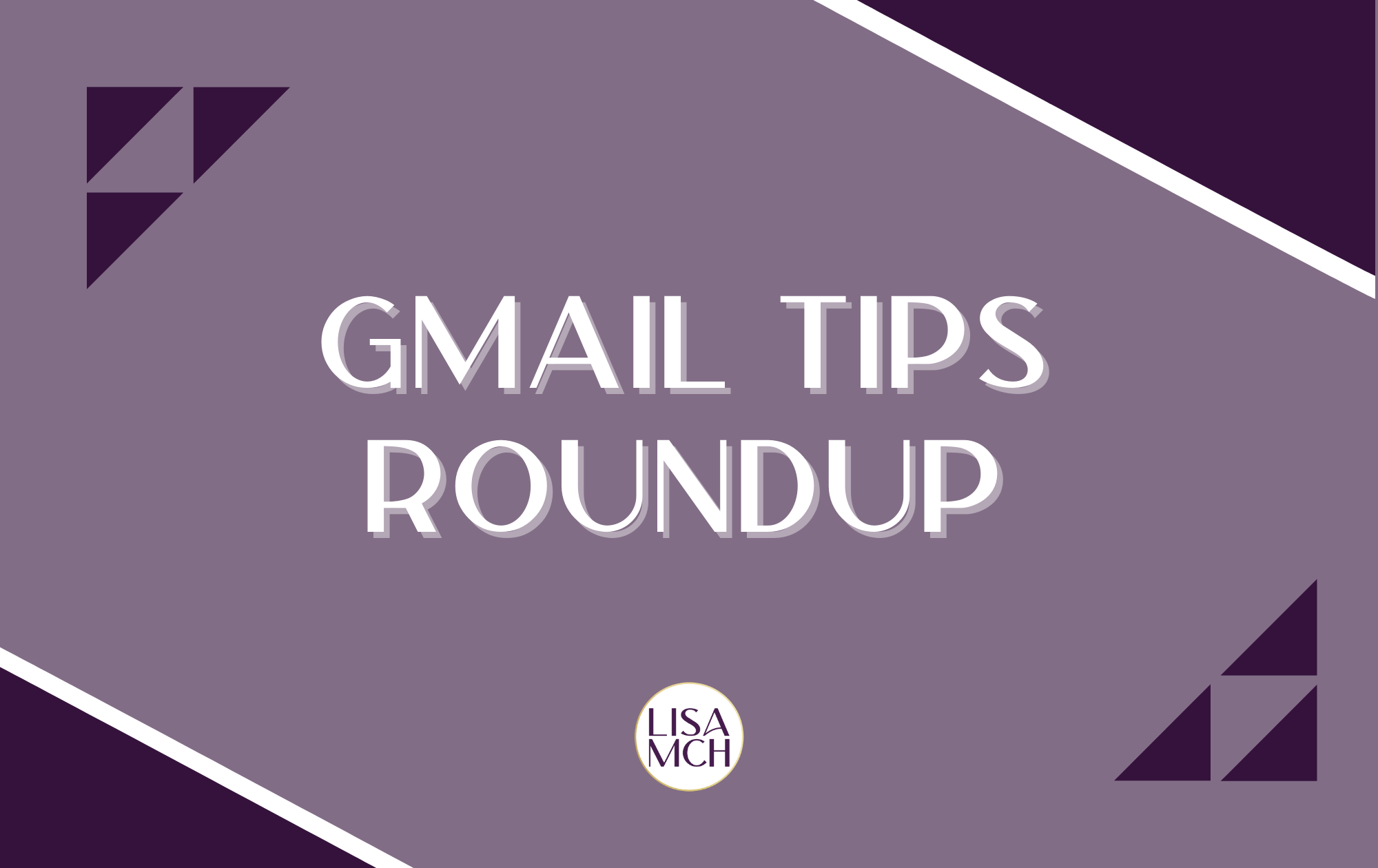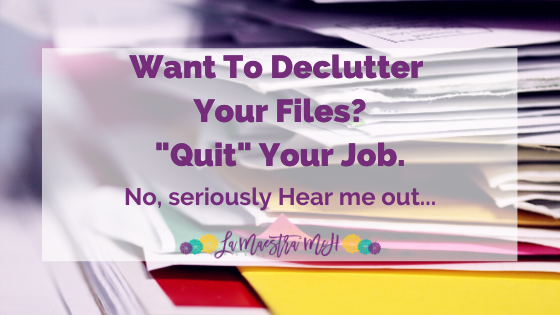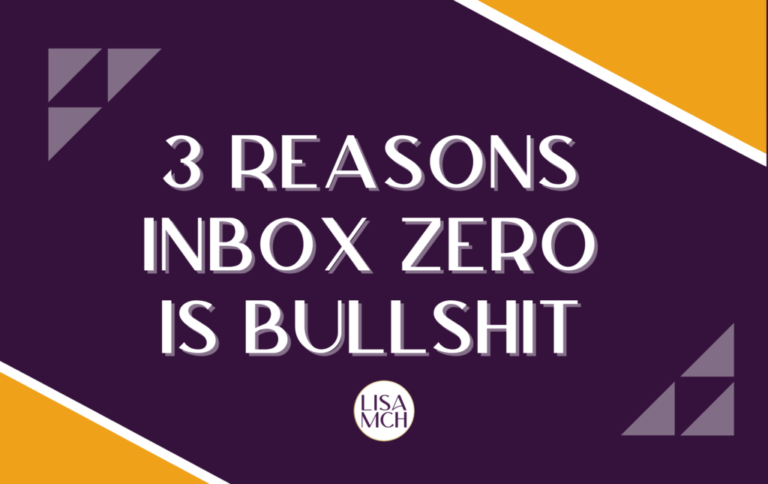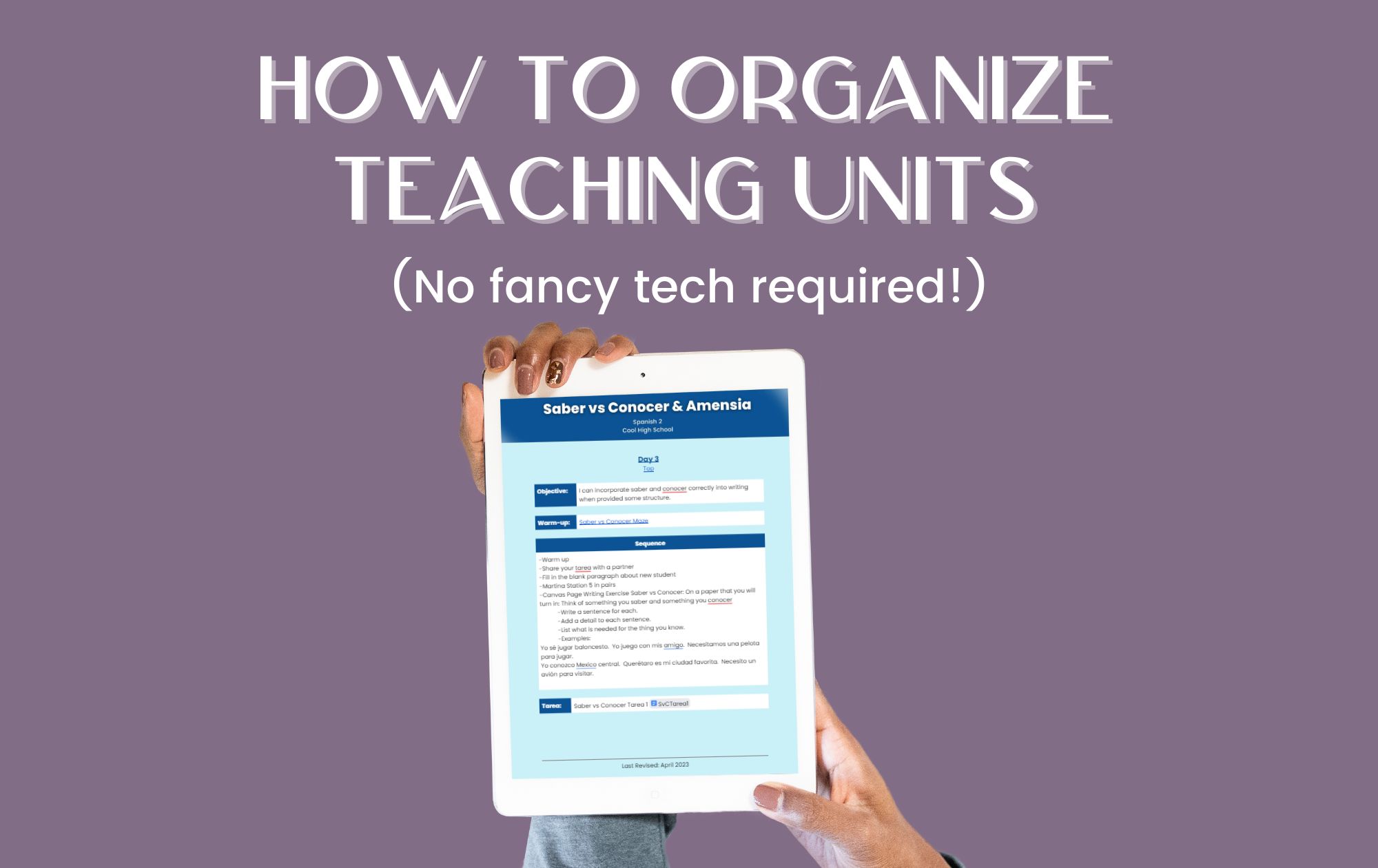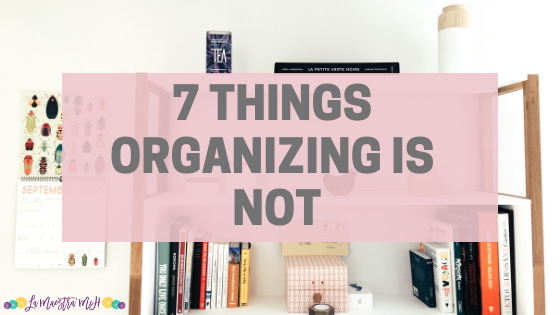2 Simple Hacks to Cut the Digital Clutter in 10 Minutes
Is your email inbox overflowing? Google Drive bursting with files from students, downloads, and who-even-knows-what-that-one-is? Here are 2 simple things you can do in 10 minutes to cut the digital clutter.
Hack #1: This Folder Is Your New Best Friend
Create a new folder in your Google Drive (or Dropbox, or desktop, or wherever you store your files) called “Delete 12-30”. “12-30” stands for December 30th. You can sub any date you need. This is where you’re going to put all the student work you’re done grading but holding on to *just in case* a grading issue comes up. Hold on to those files until you’re in the clear.
For example:
The end of the quarter is October 15th. I could make a folder “Delete 11-15” and put everything from first quarter in there, then delete it once quarter 1 grades are finalized and a significant amount of time has passed to allow for any issues.
I would do the same for the end of the semester. When you get done grading an assignment or working through files students have submitted. Select them all at once and mass move them to the Delete folder.
BONUS TIP: Can do this same technique with your email! I have a folder called “2020-2021 Info” where aaaallllllll the emails that pertain just to special circumstances for this year go.
Why is this a digital clutter win?
1. I know where all those emails are when I need to refer to them.
2. They aren’t cluttering up my email inbox.
3. When the time comes, I will pour myself a tasty beverage and delete that folder forever. I can’t wait for that day!
Hack #1: Why This Works
- You still have the files, just in case an issue arises BUT they aren’t creating digital clutter in your main file area.
- You’ve put a deadline on the folder to delete it so those files won’t be around forever taking up space and creating digital clutter
- It’s easy and quick! No fancy skills required!
Hack #2: Filters. Not Just For Making Coffee!
If you’re getting a crazy amount of emails. Set up filters to sort them! I avoid students emailing me work at all costs but I know for some people, it’s their best option.
For high school: Set up filters by subject line and give each prep or block/period a key phrase to include in their subject line. For my block 1 students, I told them to include the phrase “block 1” at the beginning of their subject line. Example: Block 1 Homework Question. Then I set a filter so anything with the phrase “Block 1” in the subject line went to a special folder and didn’t get buried in (or clog up) my inbox.
For Middle/Elementary school: So…I’m guessing younger students won’t remember to do this. You can set a filter so anything from their school-issued emails goes to folder for their prep/block/period.
WARNING: You do need to make sure you check your folders that you filter the email in to! You can’t push them into specific folders and then let them die there.
Hack #2: Why This Works
- It clears up your inbox if it is getting cluttered with student emails.
- It groups all emails from one prep/block/period together so you can batch deal with them instead of having to mentally task switch between Spanish 1, Spanish 2, admin emails, co-worker emails, etc. This saves massive amount of time and mental energy.
- Student emails don’t get buried in your inbox and lost. They are in a specific, designated place and easier to find.
If you’re wondering how the *bleep* do I make an email filter…
I made you a video under 2 minutes long.
Boom! There you go!
Two simple things you can do in 10 minutes or less that will cut the digital clutter and make things more organized and calm for you. Let me know how they work! I’d love to hear from you in the comments below or follow me on Instagram.