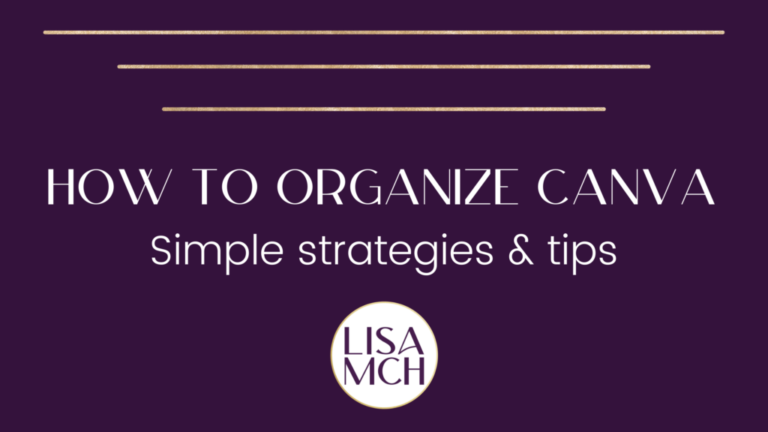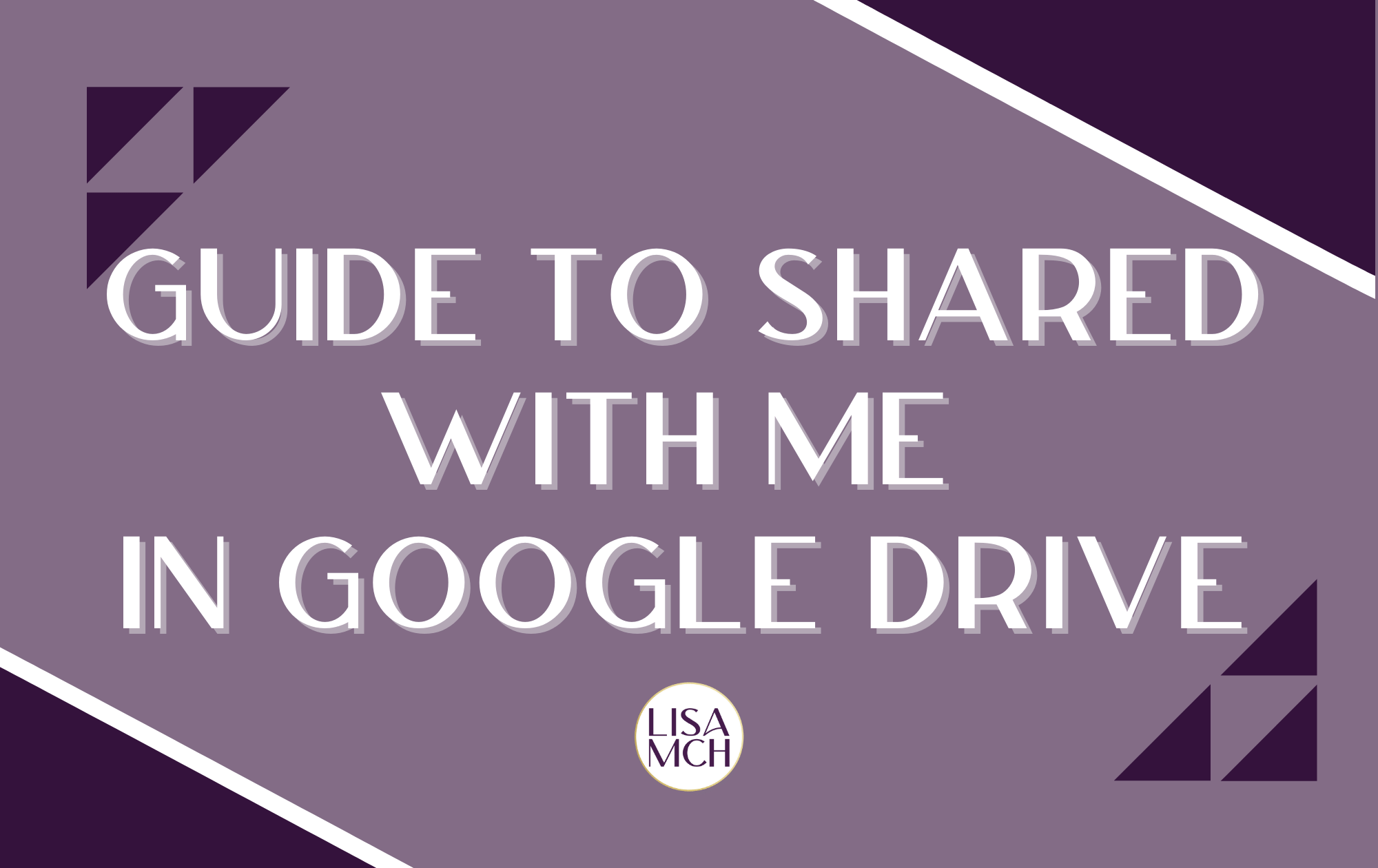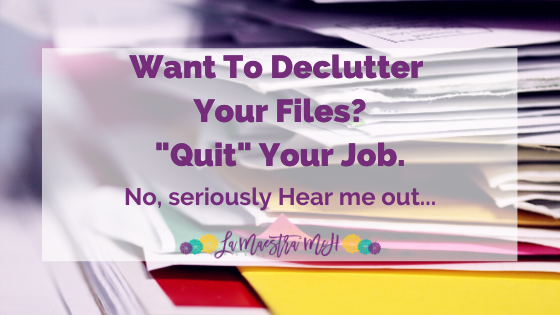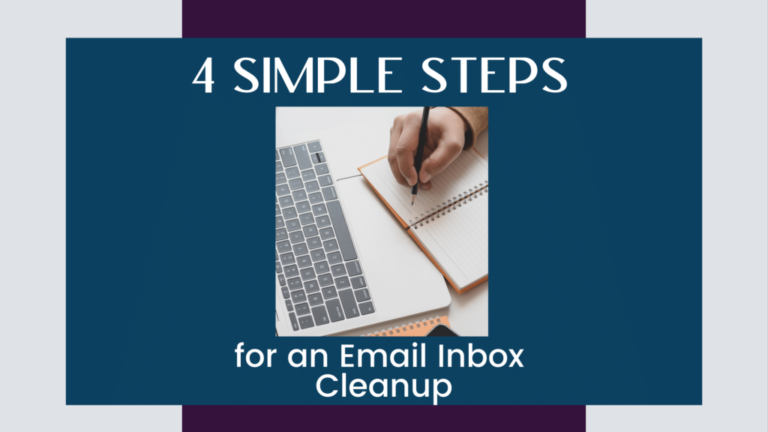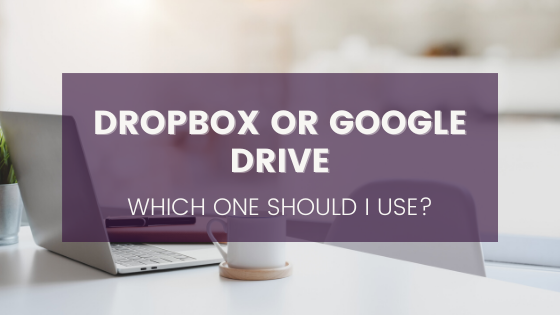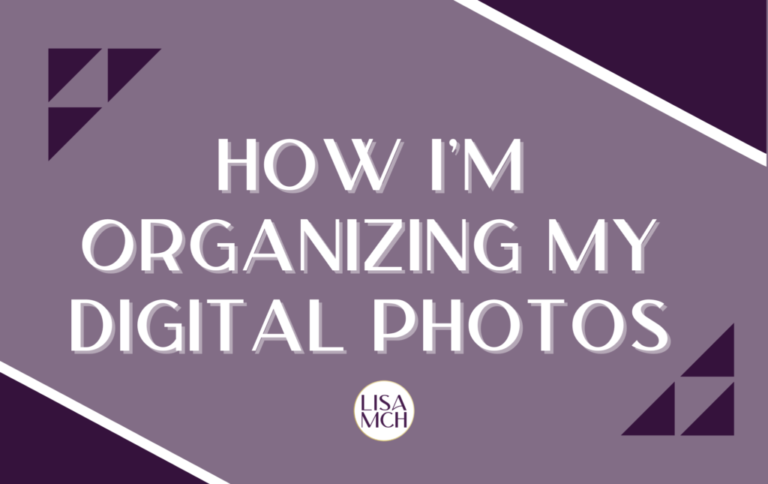3 Types of Files to Delete (Even If You’re Afraid) Plus Where and How to Start
If you know you need to cut the clutter in your Google Drive (or wherever you store files) but are afraid to hit the delete button, this post is for you. Maybe you’re not afraid to hit delete but you’re not sure where to start. This post is also for you.
Why We Need To Delete Files
Imagine all of your clothes were in a heap on your floor. No dresser, no closet, just a giant pile. How hard would it be to find what you needed? How many of your favorite clothes would be buried under other stuff?
Your files are the same way. The things you need and want are being covered up by things you don’t need. Let’s get rid of the excess.
Where To Start
If you’re not sure where to start, look at the unit you’re currently teaching or just finished teaching. This way the files are fresh in your mind and you don’t have to try and remember what they were.
How To Start
If organizing isn’t your jam, I have two suggestions for how to start.
1) Set a timer for 10 minutes and go to town. Whatever you get done in those 10 minutes is progress. Celebrate!
2) Set a number of files to process per work session. For example, I’m going to process 10 files every Monday and Wednesday. That’s 20 files a week, 80 files a month, 960 files a year. That’s real progress. It’s a marathon people, not a sprint.
What do I mean by “process”? Either delete it or rename it and move it to the folder it should be stored in.
Get the full guide to declutter your Google Drive:
1. Delete Files You Haven’t Opened Forever
In Google Drive (and most other file storage systems) you can sort your files a variety of ways. My favorite for deleting files is by “Date Last Opened By Me”. It can be a bit tricky to get the arrow to appear to reverse the order but click “Date Last Opened By Me” again and it usually works. Stuff you haven’t opened in YEARS? Do you really need it?
CAUTION: If you click the file and open it to see what it is, that will set the date last opened to the current day and time so be aware of that and open files wisely.
2. Delete Big Files Taking Up Space
Did you know that Google Drive will happily show you the files taking up space in your drive? Yep. With a few clicks, it’ll show you the giant, probably video, files eating up your storage space. If you’ve never done this, I bet you find old student video projects you forgot you had. That’s what happened to me.
I had old video projects from 4 years past, from students who had graduated, for a project I didn’t even use anymore.
3. “Copy of” Files
If you use Google Drive, search “Copy of” and I bet you’ll find duplicates of files. Whenever I share a force copy link with students, I demo it in class and end up with several copies of the same thing that I forget to delete right away *face palm*.

My admin also likes to use force copy links for schedules and such so I find old schedules from that random assembly day first semester that I don’t need anymore.
Side note, your files deserve good names that don’t start with auto-generated “Copy of” but that’s a topic for another post.
It’s OK If You’re Not Ready To Delete, Archive It!
There are extremely valid reasons NOT to delete a file, even if you don’t use it. Maybe it’s from a prep you don’t currently teach but might in a few years. No sense in deleting things you may need in the near future. But….those files also shouldn’t be in your main workspace, cluttering up the files you currently need.
Create an “Archive” folder and move it there! I have an “Archives and Backups” folder where I store all my files from Spanish 1 and 2 since I’m not currently teaching those preps. It also had a backup of my Dropbox files (where most of my files are stored) just in case something would ever happen to them. That backup has actually saved me.
It’s ok if you’re not ready to hit delete, archive it and revisit the files at a later date to reevaluate.
If this post inspires you to take action and clear out your files, let me know! Tag me on IG @lisajmch or Twitter @lisajmch and let me know. I’d love to cheer you on.