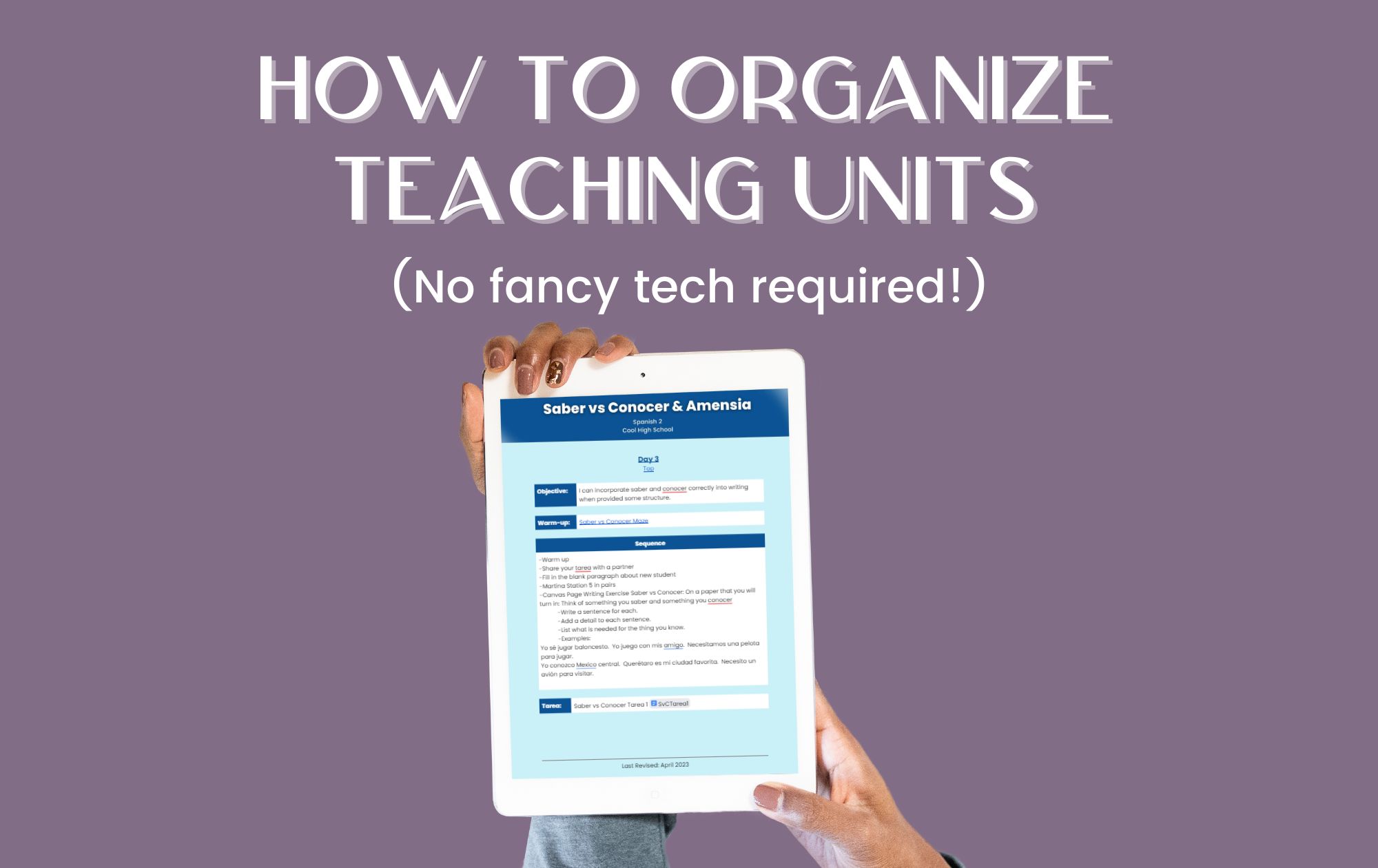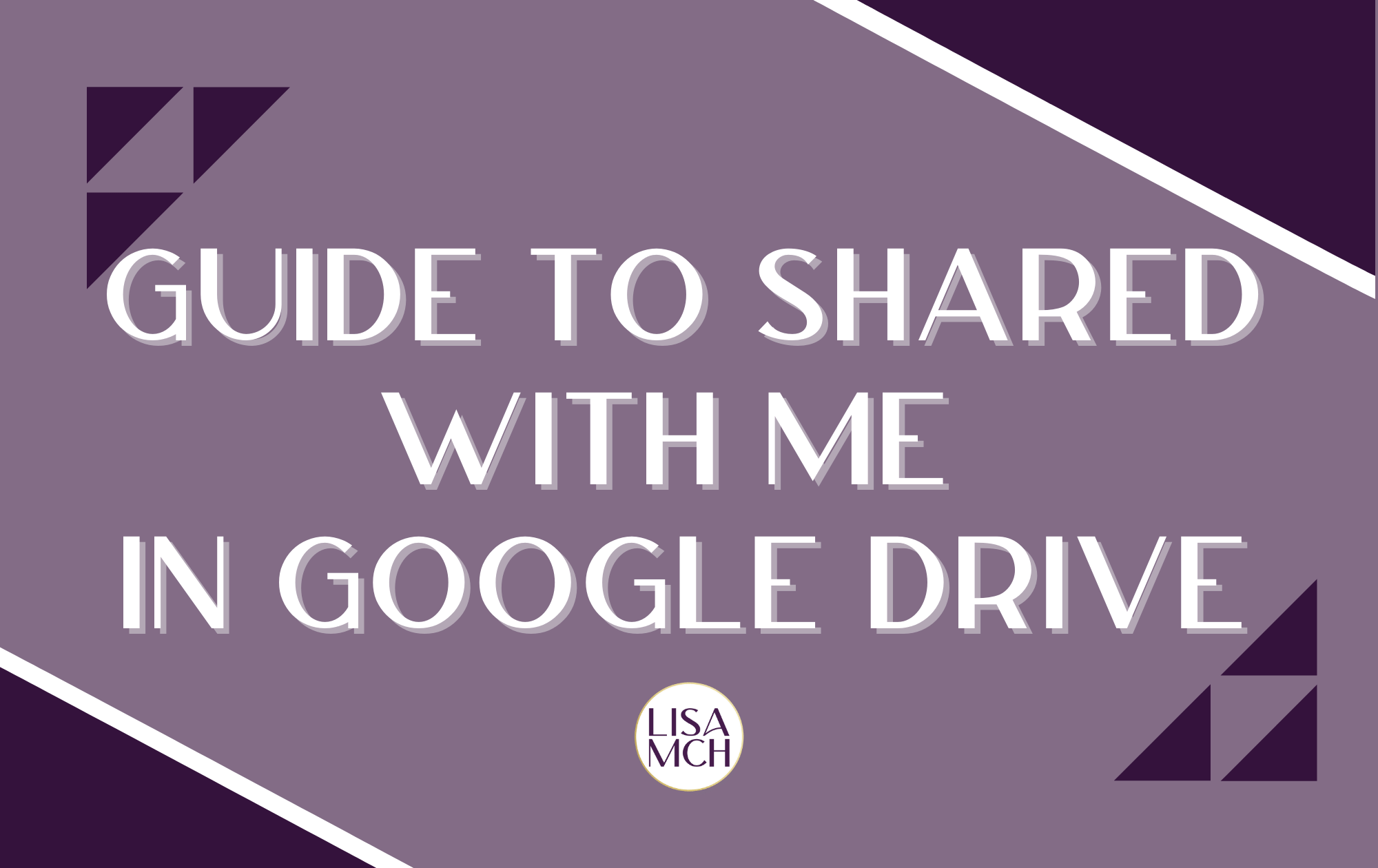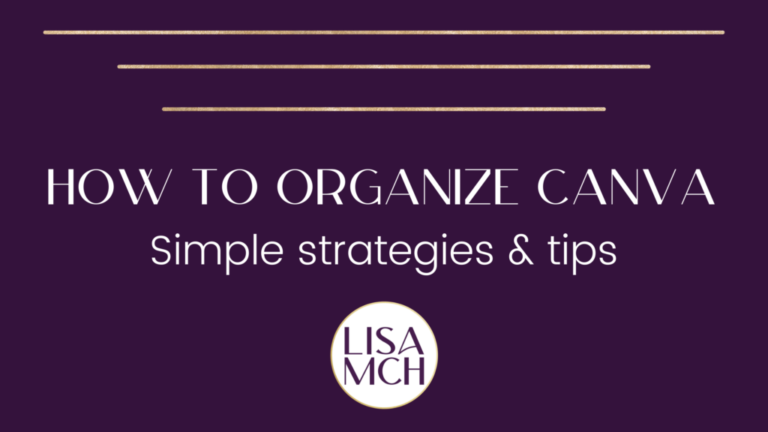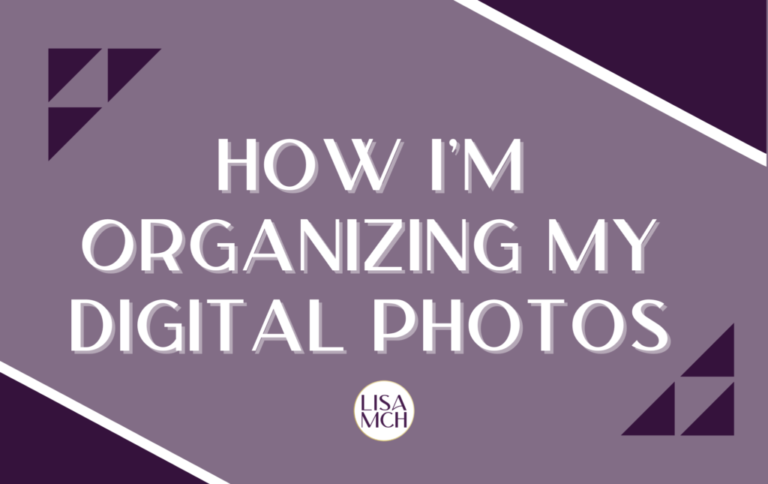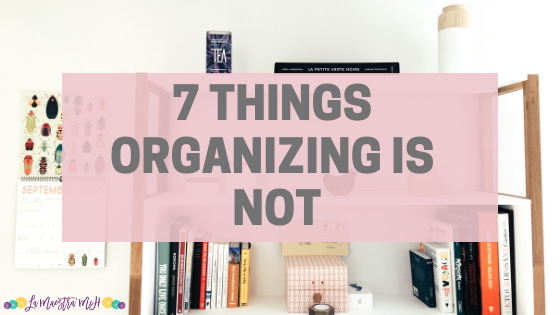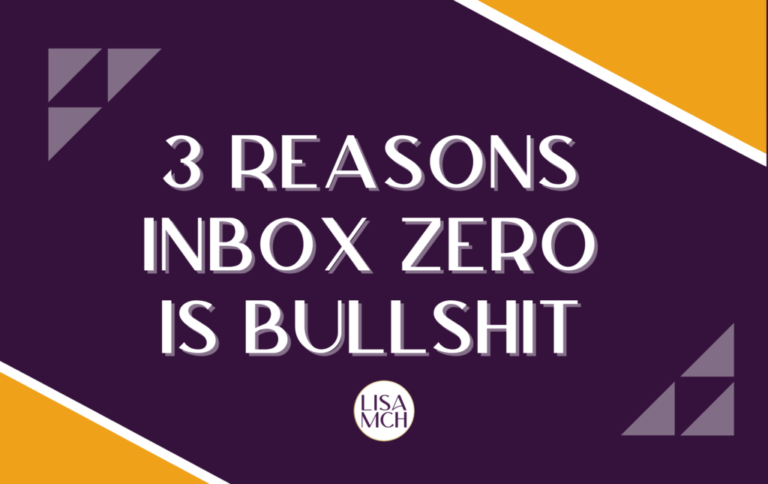How to Clean Out Your Gmail Inbox
Does your gmail inbox need a little TLC? Maybe it feels overwhelming when you log in? Does trying to find an email feel like looking for that sock that disappeared in the dryer? If this is you, keep reading. I’m going to tell you how to clean out your gmail inbox with simple steps you can do in ten minutes or less.
Declutter & Unsubscribe
We can talk about how to organize Gmail all day but if you don’t declutter and unsubscribe when needed, the mess is going a) be the same mess in a new place or b) be right back in your inbox.
First, take a look at your inbox. Who is emailing you A LOT? Are you subscribed to daily newsletters? Do you get promotional emails from your favorite stores? Start with the culprits that send you the most email.
STOP. PAUSE. HOLD UP! Before you delete that email. Take the 30 seconds to unsubscribe from it if needed. If you’re always swiping on your phone to delete the email, stop swiping. Take care of it once and for all. Confession: I am completely guilty of swiping to delete an email every day instead of just unsubscribing. Once I finally unsubscribed, it was awesome.
Next, take that email address, search it, and start deleting. Do you really need the emails? Move them into a folder (see the next section) and out of your gmail inbox.
Repeat this step for the top 3-5 addresses that are filling your inbox.
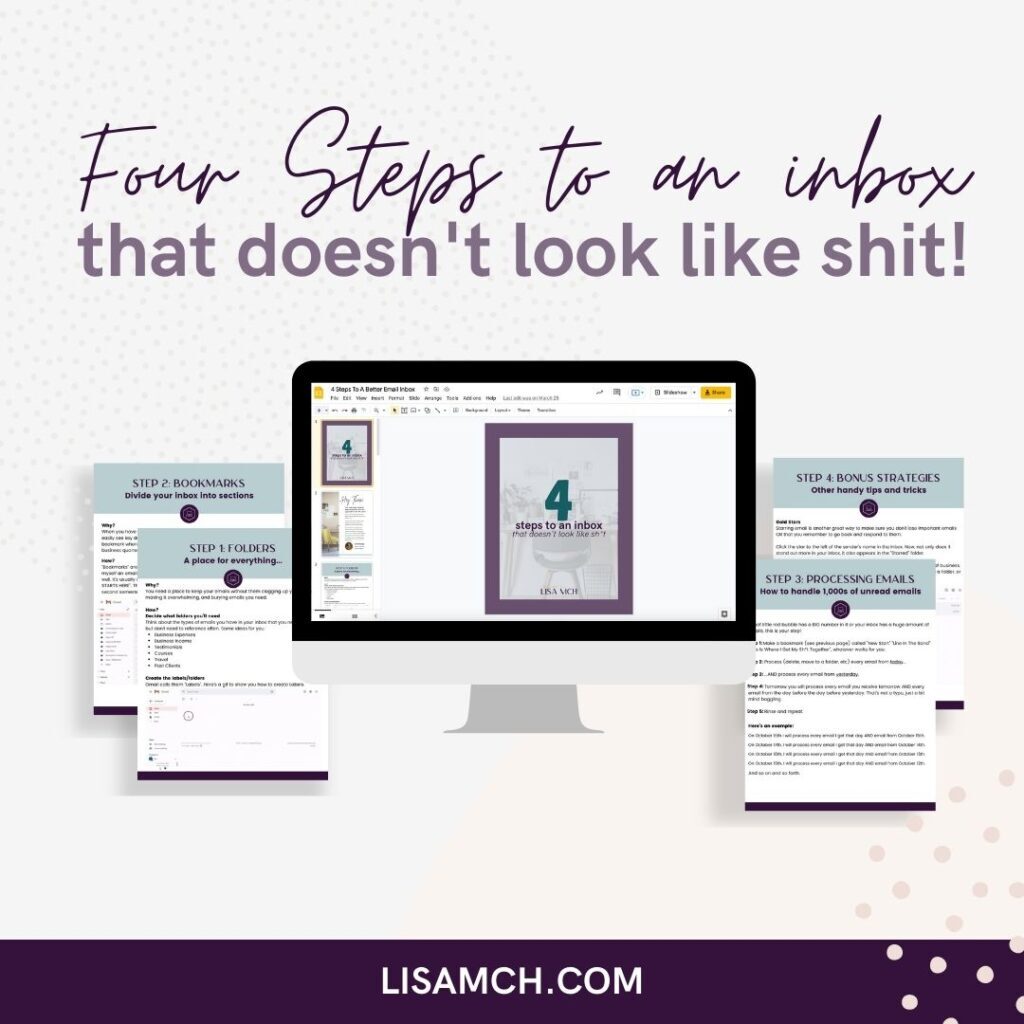
Organize Gmail Into Folders
Gmail doesn’t call them folders. It calls them labels. These can act as both labels and folders. When you’re cleaning out your Gmail inbox, you have the option to just label emails and leave them in your inbox OR move them to a label and out of your inbox (thereby making it act like a folder).
There are several ways to create a new label but the fastest may be to select the email in your inbox, click the move icon, then click “Create New”. Type in the name of your label et voila! You’ve taken a huge step to organize your Gmail.
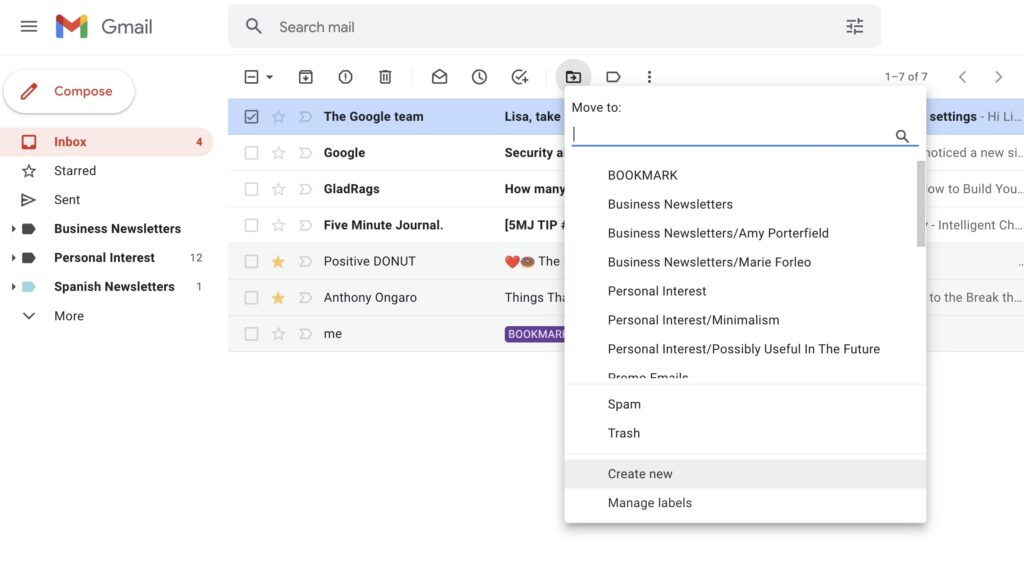
The key is to create labels but not go overboard. If you create 100 labels, you’re now searching 100 Gmail folders instead of 100 emails. That’s not much of an improvement organizing Gmail. Only create labels for main ideas and emails you actually need to keep.
Now start organizing your Gmail into folders and clean out your Gmail inbox!
Organize Gmail With Bookmarks
Bookmarks are one of my favorite things to tell people when they ask me how to organize Gmail. Gmail doesn’t actually have a feature called “Bookmarks”. I made it up. It’s as easy as sending yourself an email on a specific date to chunk up your email inbox into sections. You can send yourself the start of each month to break up your inbox by month or you could go by quarter. If you’re a teacher, the start and end of semester or quarters is a great option.
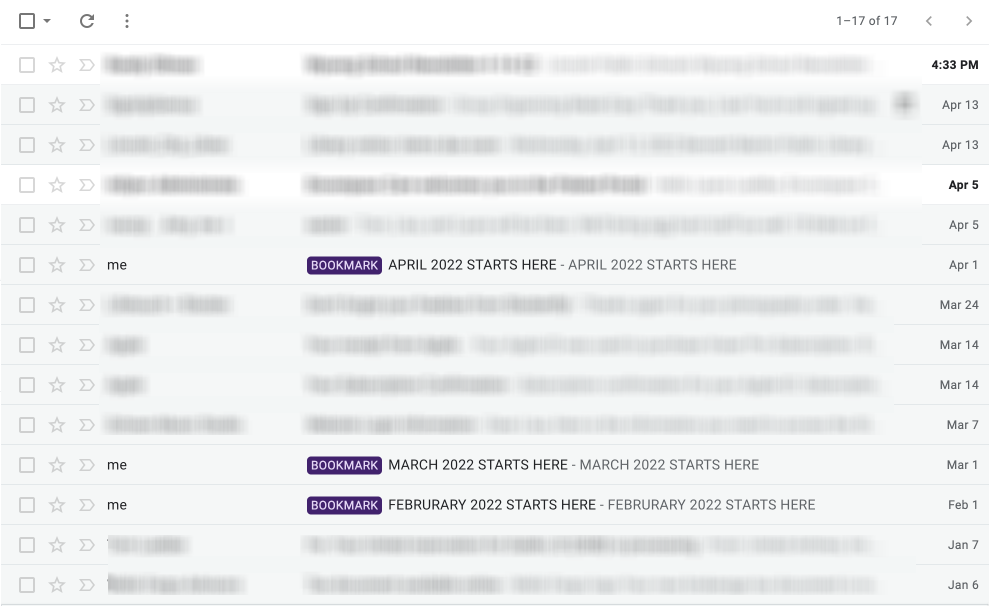
You don’t have to try to remind yourself to send the email. Schedule it using Gmail’s schedule feature. Schedule the email to be sent the day you want at 12:01am. You can learn more about bookmarks in my free guide, “3 Steps to an Inbox That Doesn’t Look Like Shit”.
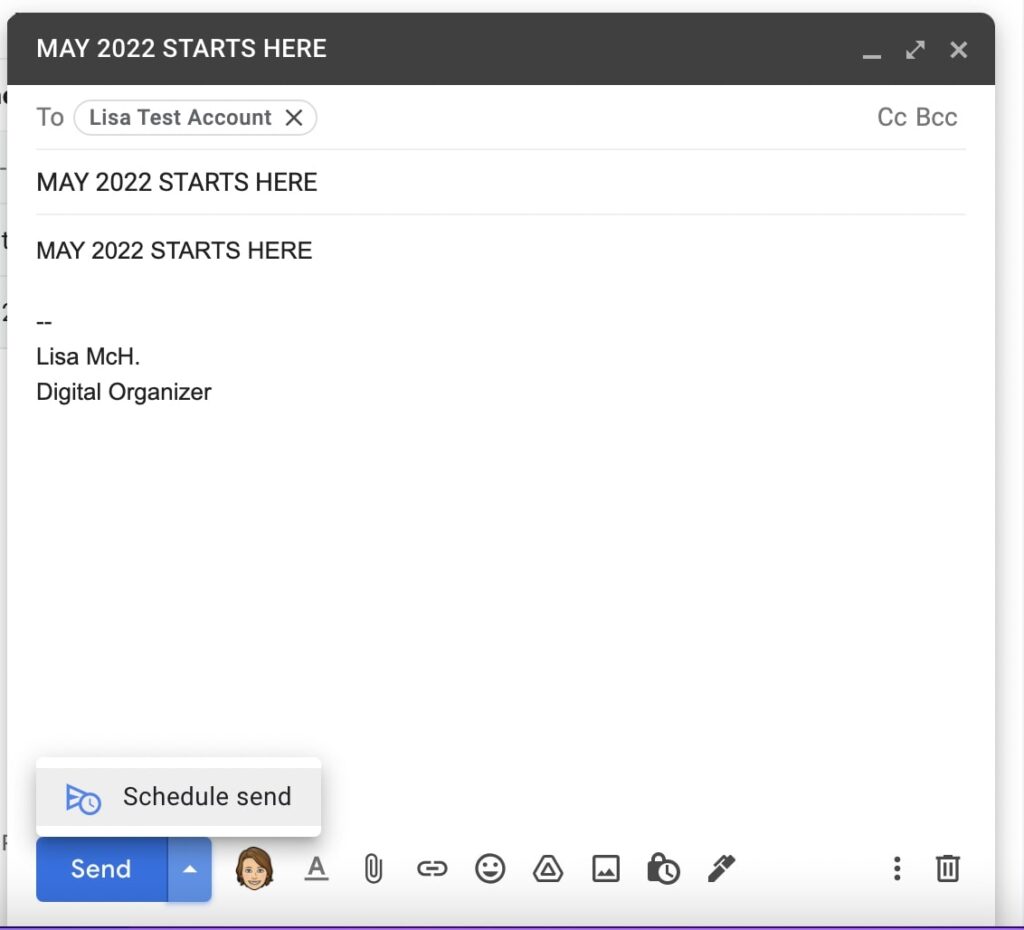
Schedule A Time To Clean Out Your Gmail Inbox
Organizing your Gmail inbox isn’t a one and done kind of thing. If you don’t keep it maintained, it will fall back into chaos. Designate a time to clean out and organize your Gmail. You don’t have to take long. Five minutes a day will make a difference. Think of it like brushing your teeth for two minutes every day versus brushing your teeth for five hours right before your dentist visit.
Looking for More Gmail Clean Up Guidance?
My course Tame Your Inbox walks you through getting your Gmail inbox cleaned out and organized. I share my best tips to get it done fast. Join Tame Your Inbox anytime.