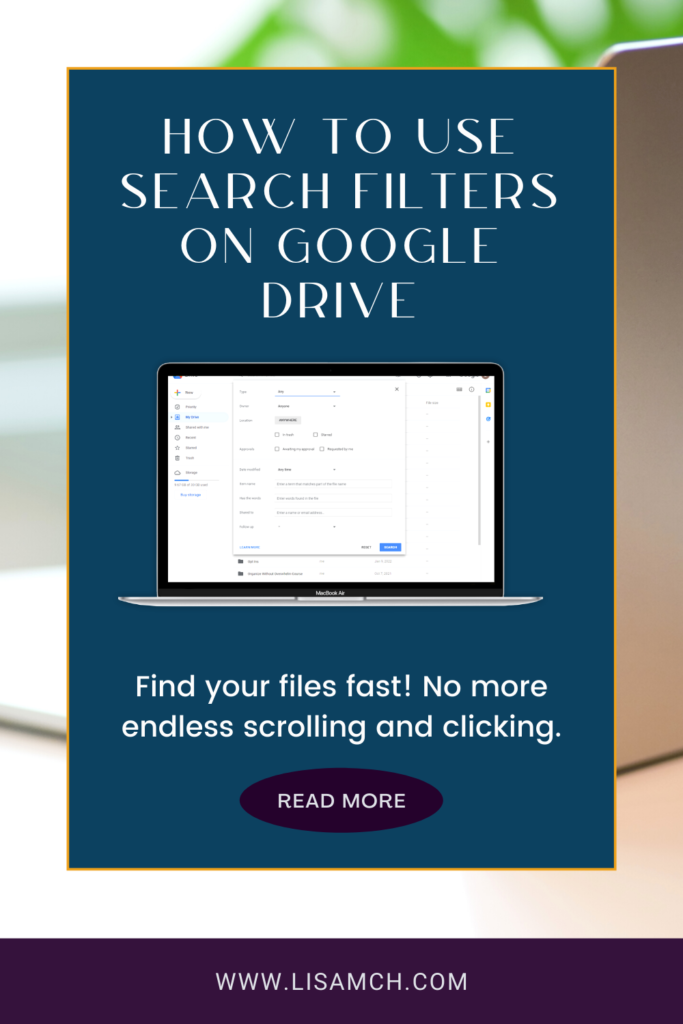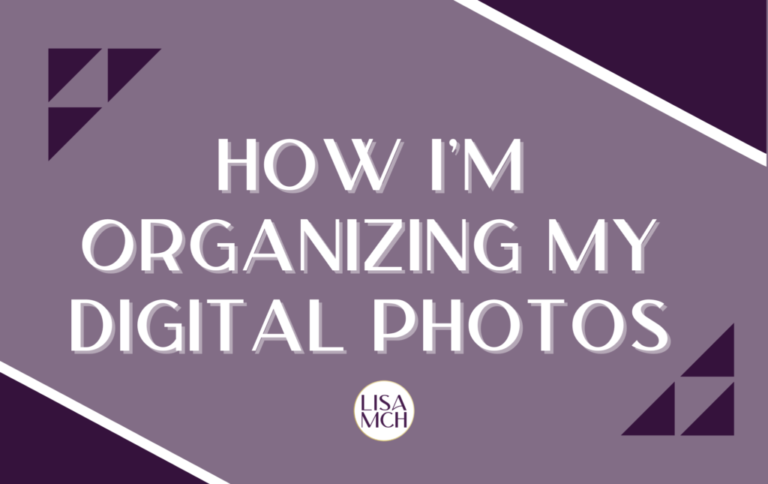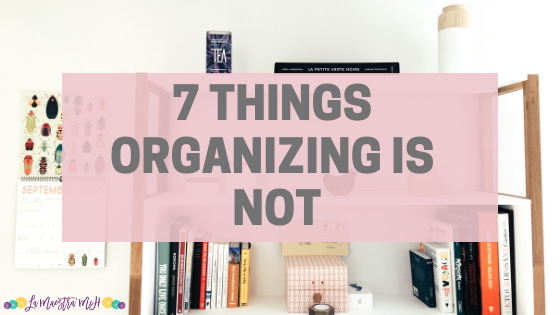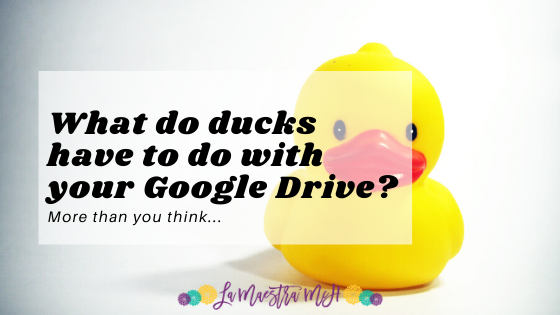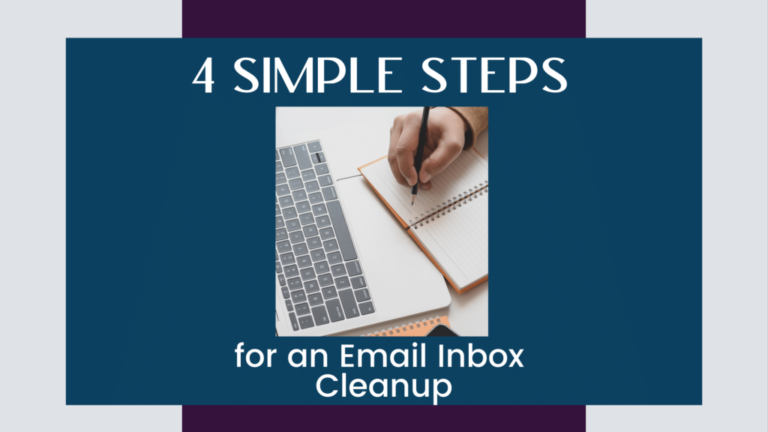Google Drive Advanced Search Tips
We all have to search Google Drive files from time to time (yes, even me!). Most people go to the search bar at the top of My Drive and start randomly typing in what they think they named their files, producing tons of results. Did you know there are Google Drive advanced search techniques?
Let me show you how to search your Google Drive files like a pro. If you prefer a video, click here for my YouTube tutorial about Google Drive search tips.
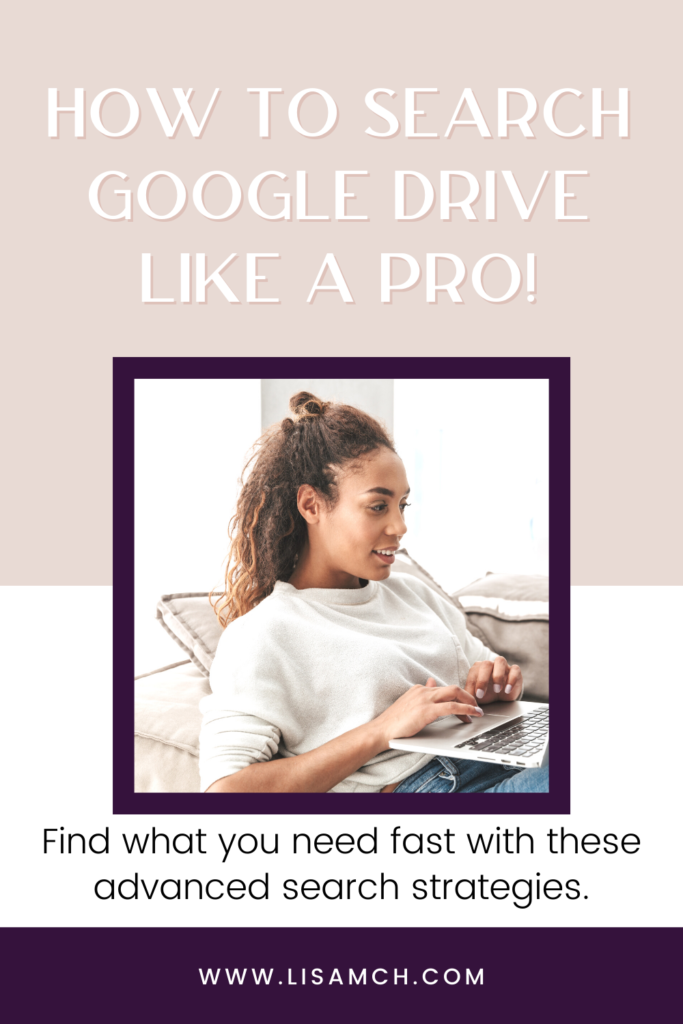
How to Access the Google Drive Search Filters
In the “Search in Drive” search bar, click the 3 slider lines to the far right.

Filter 1: Search by Type
If you know you’re looking for a PDF, you don’t need to search Docs. Set the type to PDF and narrow down your results.
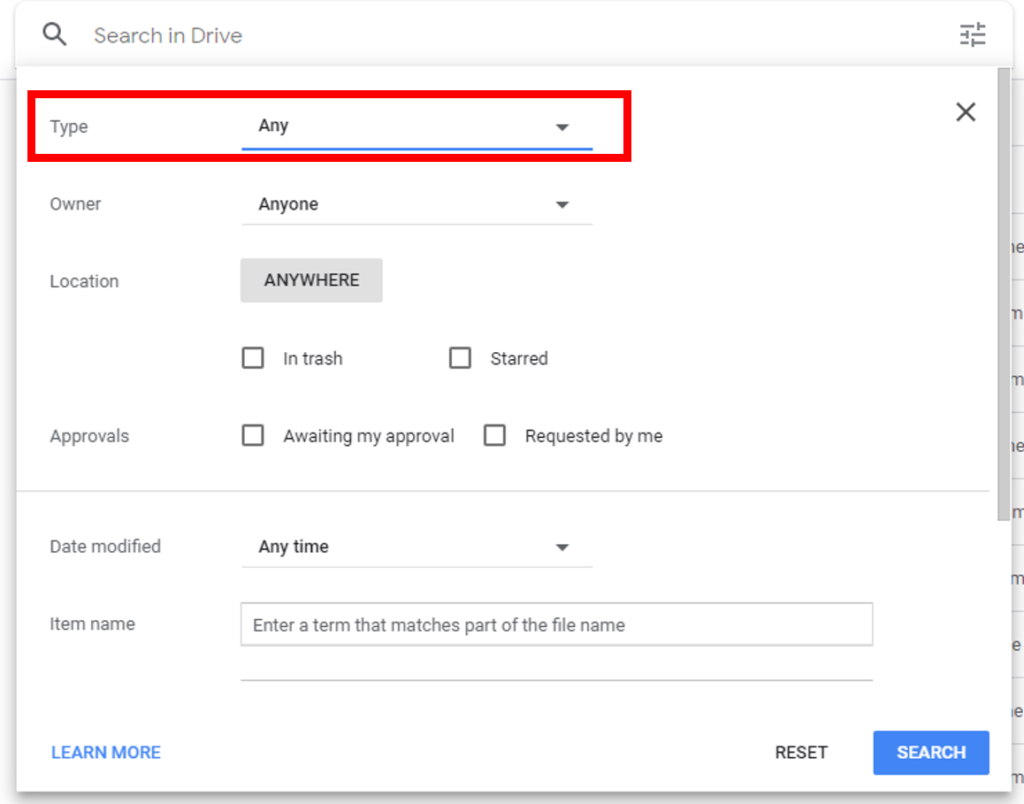
Grab the Quick Guide to Deleting Files in Google Drive!
Filter 2: Search by File Location
If you have a decent folder system set up and know that the file is somewhere in a folder, narrow your search down to just that folder.
Want to avoid files from “Shared With Me” clogging up your search results? Choose “My Drive” as the location.
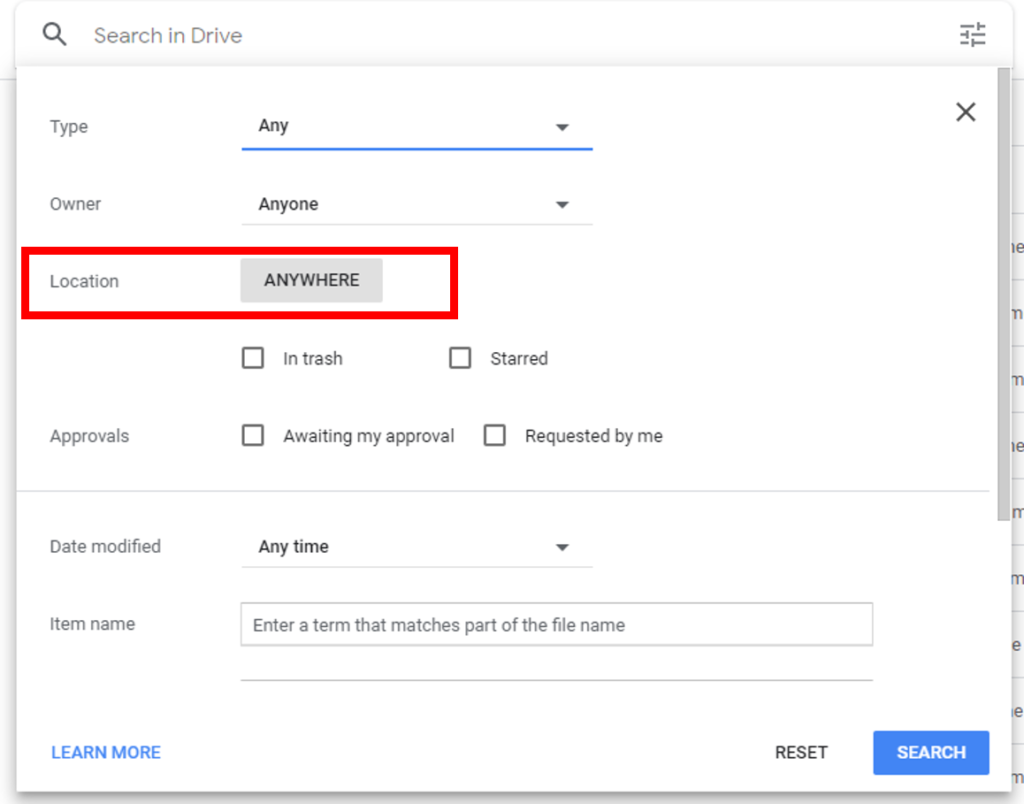
Filter 3: Narrow It Down By Owner
If you know you’re NOT the owner of the file you’re looking for but Lisa McH is, set her as the owner and find only files that she owns that you have access to.
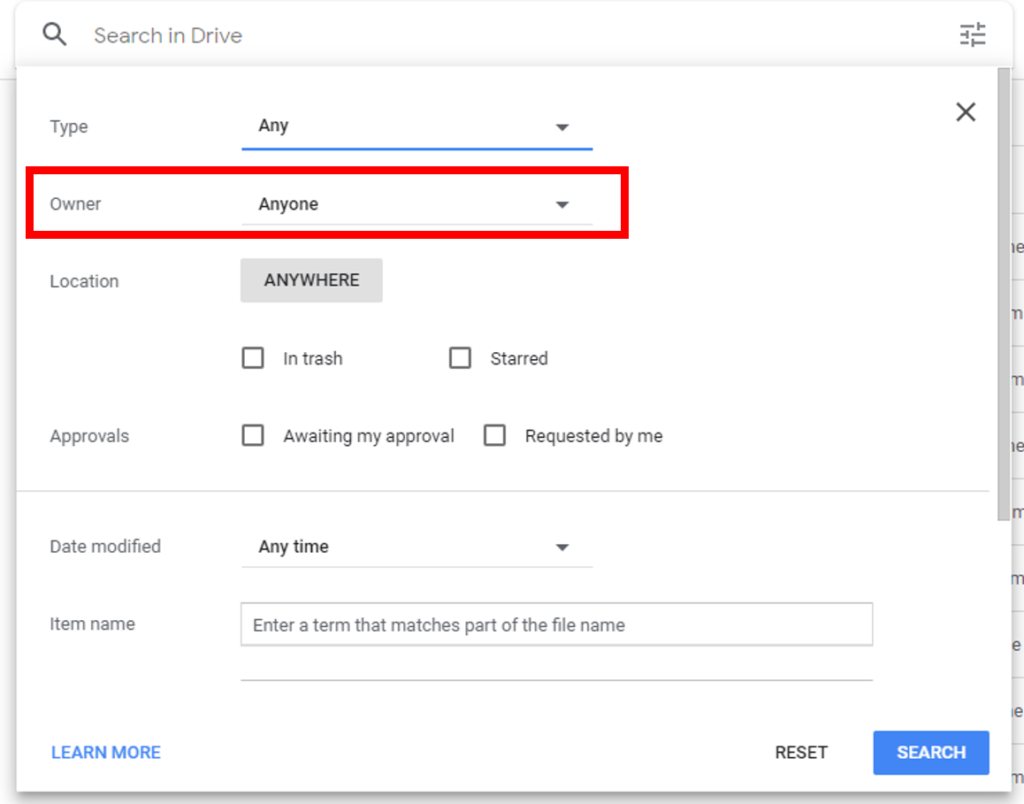
Want to see more Google Drive advanced search strategies in action? Check out my full tutorial video here. I go through more of the Google Drive search filters that I didn’t go through above (because it would have been way too wordy!).